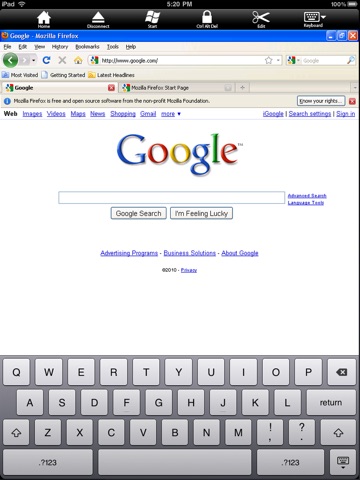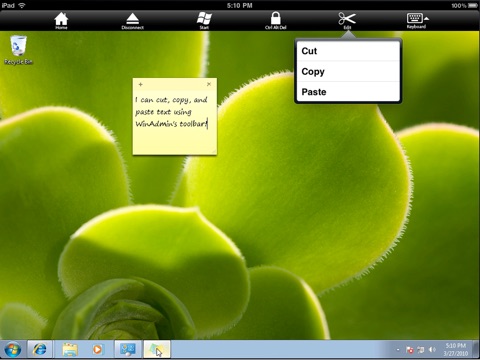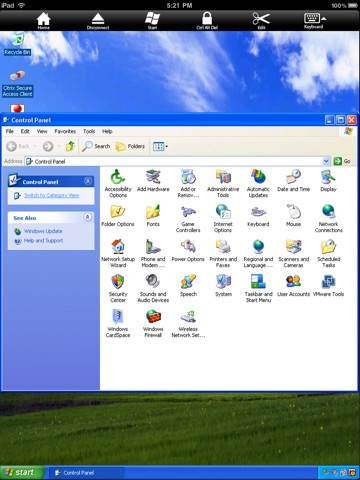
WinAdmin, Remote Desktop for iPad app for iPhone and iPad
Developer: Carter Harrison, LLC
First release : 01 Apr 2010
App size: 715.9 Kb
**New release includes updated graphics to take advantage of the new iPad retina display!
WinAdmin is a Microsoft Windows remote desktop protocol (RDP) client for your iPad. WinAdmin allows you to remotely access and manage Windows computer using just your finger! With WinAdmin you can quickly and easily fix a problem, view an important document, or use a desktop application on any of your Windows computers all from the palm of your hand. WinAdmin also allows for multiple concurrent remote desktop sessions so you can quickly connect and interact with several Windows computers at once. Please review WinAdmin’s features and requirements below. If you have questions, please email us at [email protected]
WinAdmin Features:
•Supported Windows Versions: Windows 2000 Server, XP Professional, Windows Server 2003, Vista (Business, Enterprise, & Ultimate), Windows 7 (Professional, Enterprise, & Ultimate), Windows Server 2008 (Terminal Services Gateway is not supported).
•Landcape and Portrait views of your desktop.
•Zoom in and out on your iPad by using pinching and stretching gestures.
•Tap to single click on the screen
•Double tap to perform a double click
•Tap and hold to perform a right click
•Tap, Release, Tap Hold & Move to perform a drag operation (almost a double click, but leave your finger on the screen for the second tap – then just move your finger to drag).
•The “Favorite Servers” tool allows you to save your connection settings for future use. Just tap on any of your Favorite Servers to start a remote desktop session (please note: password must be saved to switch seamlessly between portrait and landscape view)
•Easily search through your servers by name and network address.
•Use of the standard iPad keyboard to perform text entry
•Variety of connection options – WinAdmin allows you to configure and save the following on a per server basis: username, password, domain, port number and whether or not to connect to the console session.
•Easily perform Cut, Copy, and Paste in your Remote Desktop session using accessible menu buttons.
•Toolbar features Ctl+Alt+Delete and Windows Key buttons.
Requirements:
• Supported Windows Versions: Windows 2000 Server, XP Professional, Windows Server 2003, Vista (Business, Enterprise, & Ultimate), Windows 7 (Professional, Enterprise, & Ultimate), Windows Server 2008 (Terminal Services Gateway is not supported).
•Your Windows computer must be reachable via the Internet or your internal network by your iPad
•Your Windows computer must be setup to allow remote desktop connections (also known as “Remote Desktop Sharing”, not to be confused with VNC.) On Vista, 7, and Server 2008 hosts, your settings must allow connections from computers running any version of Remote Desktop
•You must have the IP address or DNS name of your Windows computer and a valid Windows login for the computer.
•Any software or hardware firewalls need to be configured to allow remote desktop traffic from your iPad.